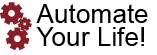Data loss is such a common and annoying event that it's almost impossible to go through a week without seeing an ad for a product or service being sold as a way to prevent losing files. People have actually been trying to find ways to back up their data since the first hard drives were invented, so there's no shortage of options today. Even so, there's enough of a variety that it can be hard to determine the best option. Computer backups must be able to back up everything they want, of course, but they also need to make sure that the restore process will work when it's needed.
There are really only four approaches to backing up a computer: making regular copies of important files by hand; using built-in backup tools provided by an operating system or cloud service; purchasing a standalone backup tool; or using a hosted online backup service. Therefore, here is list about computer backup options:
1 - Making Hard Copies of Important Files
This is the most basic way to back up a computer, and it's also the most time-consuming. Users have to remember to copy files they don't want to lose to another location on a regular basis. This could be an external hard drive, a USB flash drive, or even a portable hard drive plugged into a USB port. One benefit is that these drives can be reused as backups for other machines, so if the data on them gets corrupted the backup copy might still be good.
2 - Using Built-In Tools
Operating systems and cloud services both offer built-in tools for creating backups. In most cases, these backups are stored on the same device or service as the original data. Windows users can use the File History tool to back up files that are in specific folders on their computer; this tool stores backups in a folder called FileHistory on the user's OneDrive account. MacOS users can use Time Machine to back up their entire computer, and the backups are stored on an attached hard drive or in iCloud.
Cloud services like Google Drive, DropBox, and OneDrive all offer backup tools as well. These services usually allow users to choose specific folders or files to back up, and the backups are stored in the cloud. This can be a good choice when a user doesn't have an external hard drive or other device to use for backups. However, cloud services may not be a good choice if users don't want their most current files to be uploaded and stored on the company's servers.
3 - Buying a Standalone Backup Tool
Computer backup software used to be available only as expensive standalones, but today most operating systems and cloud services come with built-in tools. Users who want more power or control over their backups will still have to purchase a separate tool. It's a good idea to find a tool with a large community of users that can offer help when problems arise. One option that works well for PCs is Acronis True Image. With it, users can back up their entire computer to a local drive or an attached cloud service. Acronis True Image also includes features that let users restore the system from a backup, which is important because many operating systems install updates and new software as they are released.
4 - Using a Hosted Online Backup Service
Finally, there are online backup services. These services work by uploading a user's files to the company's servers. From there, the company makes multiple copies and stores them in different physical locations. This can be a good choice for users who don't have an external hard drive or don't want to store their backups in the cloud. It's also a good choice for users who need to back up a large amount of data, because most online backup services have no limit on how much data can be stored.